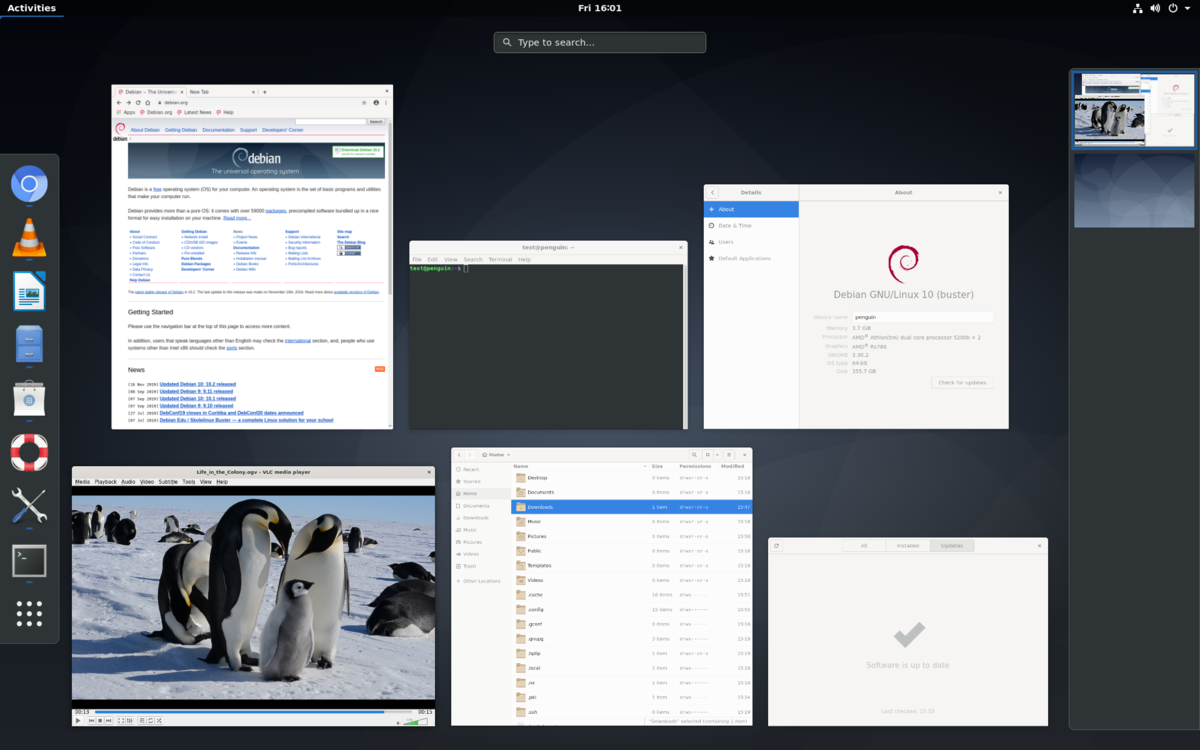Hallo! I searched this forum and many cracks of the Internet but could not find a good answer for my questions. (if there is something out there on YouTube or another forum please just point me in the right direction) ![]()
![]()
I'm looking for the "best" and/or easiest Linux distribution to use for some old school gaming. (Quake 3 Arena, Unreal Tournament, Half-Life or anything like that) If I can JUST get Q3A working I'll be happy.
System is a 1.4Ghz Pentium 3, 1GB PC133 RAM, Geforce4 Ti 4200, SoundBlaster Live!, and a 10/100 NIC) I do have Voodoo4/5 to try later but I think it would be best to get things running on the Geforce4 first.
From what I read the Linux nVIDIA 96.43.23 driver only supports X.Org xserver versions 1.11 and 1.12 so that does limit distros/versions that can be used.
- Anyone have any luck with a specific Linux distro/version and these nVIDIA drivers?
- Any chance there is a tutorial or simple steps that need to roughly be followed? (I am not great with all the Linux things but can figure most things out if shoved in the right direction)
- The steps can be high level: install this, do this, type this command, create this directory, copy this file here, chmod 777 this file, etc.
- I have original Quake 3 PC and Linux discs and have already downloaded linuxq3apoint-1.32b-3.x86.run (I could also try ioquake3 if that might be better)
Any help would be greatly appreciated! I'm just looking to try something new and challenging. (and maybe others will too!)
I saw a picture recently that rekindled my curiosity ![]()